Tuesday, August 16, 2016
How to enable private browsing in iPad / iPhone
How to enable private browsing in iPad / iPhone
How to enable private browsing in iPad / iPhone
Steps to enable ipad private browsing:
1). Click on “Settings” icon in your iDevice.
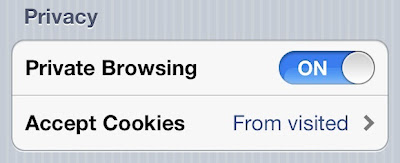
2). Navigate to and click on “Safari”
3). Under ‘Privacy’ slide the switch next to “Private Browsing” so that it displays “ON”
4). You can additional squeeze the Safari privacy by adjusting cookie actions in the same menu. You can set allow Cookies to “Never, From Visited or Always”.
5). You can stop private browsing by going back to the same menu and sliding ‘ON’ to “OFF”. There is no destruction if you exit private mode ‘ON’ all the time.
Note: If you have Google Chrome in your iPad or iPhone, you can enable private browsing in chrome browser. Method is same as explained above for Google Chrome.
.jpg)