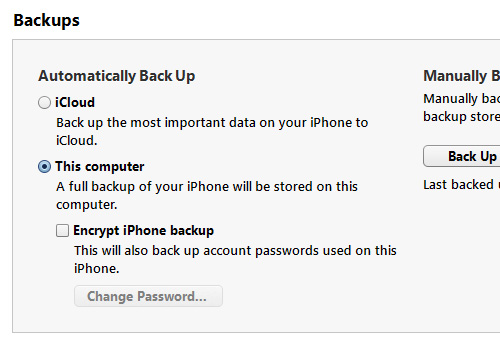Friday, August 5, 2016
How To Backup IPhone SMS To Your Computer
iPhone is most advance technology of this era.It has a lot of exclusive features.Some are known for you,some are unknown.You are unaware of its use.Similarly,question arises in mind that how to backup your SMS if you are iPhone users?Why is it necessary to backup SMS?
Sometime,your phone restart or when you restore its setting or there is problem with phone’s software then you are unable to see your SMS on your iPhone.Reason is that iOS is such a congested system, you won’t be able to search an app that can backup and restore deleted SMS’s for you.This post will enable you how to easily and securely backup and restore the iPhone SMS.Follow given below steps.
Proper IPhone Backup With ITunes :
iCloud is used as to keep backup of iPhone.It backup all your phone settings but does not save folder/file you need to extract, on your computer.
Step 1:
Firstly make sure that your iPhone is backed up to ‘This computer‘. If formerly it was backed up to iCloud, change the option to ‘This computer’ and hit the “Back Up Now” button.
Step 2:
When you have backup you iPhone,now all data will store on your computer.Now you can search SMS whoes method is given below.When backup is completed search for the file named as given below highlighted.
3d0d7e5fb2ce288813306e4d4636395e047a3d28.
Where is this file is located on your computer? This depend upon which Os you are using.Method for every Os is explained below.
Windows XP Or Lower
The file should be at: OS hard drive > Documents and Settings > [your username] > Application Data > Apple Computer > MobileSync > Backup.
Windows 7 Or 8
The file should be at: OS hard drive > Users > [your username] > AppData > Roaming > Apple Computer > MobileSync > Backup.
Mac OS X
The file should be at: User > Library > Application Support > MobileSync > Backup.
Inside this Backup folder, you will find one or more folders named with digits and alphabets. Select the most recently modified folder.
Step 3:
Inside this most recently modified folder, you will be find a folder/file with name as highlighted.3d0d7e5fb2ce288813306e4d4636395e047a3d28 .In this file/folder you can copy out and store in a different place for protection.
Step 4:
Now visit below website and upload your SMS file.
Go Here
You can export it in any format like PDF,HTML or, Microsoft Office Excel. Now you will be able to see your all messages which you have sent or revieved. You will see SMS with contact number and sent or received message. The list is set in descending order according to the date and time of the message.

In this way you can easily backup your SMS on your computer.