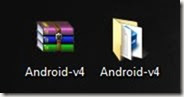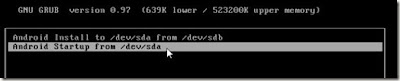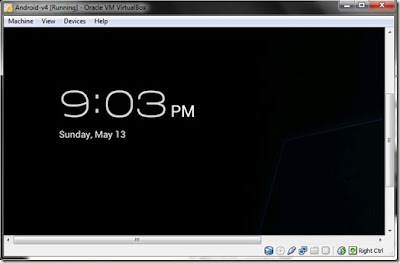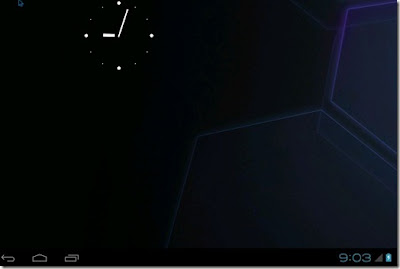Monday, August 1, 2016
How To Install Android 4 Ice Cream Sandwich ICS on PC or Mac
Install Android 4 Ice Cream Sandwich ICS on PC
This article will enable you to Install Android 4 Ice Cream Sandwich ICS on PC or Mac.below is very simple and easy method is explained to enable you to enjoy amazing android operating system on PC or Mac.
Step :1
Step :6
Choose the option "Android Startup from /dev/sda".Default android loading screen will be appear as shown below.
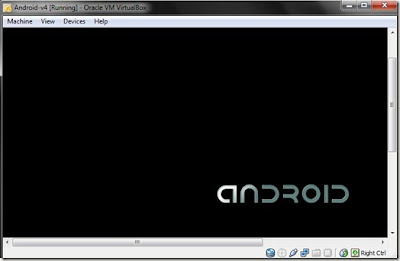
Step :7
This article will enable you to Install Android 4 Ice Cream Sandwich ICS on PC or Mac.below is very simple and easy method is explained to enable you to enjoy amazing android operating system on PC or Mac.
How To Install Android 4 Ice Cream Sandwich ICS on PC or Mac
Step :1
Firstly you need two files.their downloading links are given below.Download these software/files on your system.
1) Android V4 VM Image
2) Virtual Box
Step :2
1) Android V4 VM Image
2) Virtual Box
Step :2
After downloading virtual box,both android V4 and virtual box will be downloaded in on your system in WinRAR form.Extract both of these files.
Step :3 Open the Android-v4 folder and launch the blue colored Android v-4 VirtualBox Machine Definition by double clicking on it.
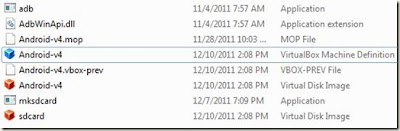
Step :4 When you have launch android V4, VirtualBox should automatically launch to the virtual machines list.
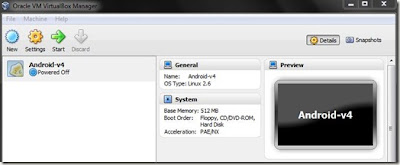
Step :5 Click on Start button to power up the VM.Following screen will be appear.
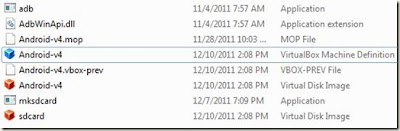
Step :4 When you have launch android V4, VirtualBox should automatically launch to the virtual machines list.
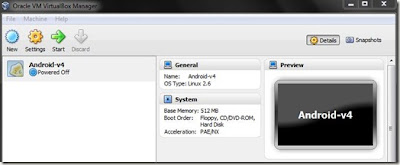
Step :5 Click on Start button to power up the VM.Following screen will be appear.
Step :6
Choose the option "Android Startup from /dev/sda".Default android loading screen will be appear as shown below.
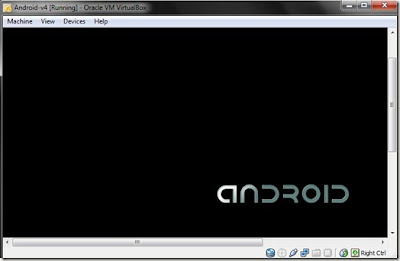
Step :7
After completing Android booting, home lock screen will appear.
Labels:
Android,
how to,
Software,
Technology