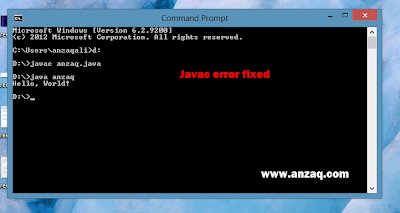Tuesday, November 29, 2016
How to Set Environment Variable Path of JDK 7 on Window 8
Follow all steps and set Environment variable path of JDK.
How to Set Environment variable path on cmd:
To set path using cmd First navigate to directory where your file is located assume your file is in Programs folder in C drive.
Type
C:\> cd \Programs
This makes C:\Programs the current directory.
C:\Programs> dir
This displays the directory contents.
C:\Programs> set path=%path%;C:\Program Files\Java\jdk1.7.0_45\bin Now you can Run your program using javac program_name.java
There will be no error saying javac is not recognized if you set your path perfectly
This is my Path where my jdk is located your path may vary
There will be no error saying javac is not recognized if you set your path perfectly
This is my Path where my jdk is located your path may vary
"C:\Program Files\Java\jdk1.7.0_45\bin"
Now i will tell you how to set environment variable path from control panel permanently then there will be no need to set path each time
Now i will tell you how to set environment variable path from control panel permanently then there will be no need to set path each time
How to Set Environment variable path manually:
Firstly Open Control Panel:
Search "Environment Variables" in Control Panel, and click "Edit the system environment variables".
CLick Advanced Tab and then Click Environment Variables
Select Path and then Click on Edit:
Now Add Path of Bin folder here
My full path of the bin folder of the JDK is:
C:\Program Files\Java\jdk1.7.0_02\bin
So add "C:\Program Files\Java\jdk1.7.0_45\bin" in the path string.
Click OK
Re-open Windows 8's "cmd" window, now You can use java and javac anywhere.
Hope this Post helped you to Set Environment Variable Path and if you Face any error then Comment me in comment This all procedure which i state you is self tested by me and working fine and if you student of Programming then don't forget to bookmark us we have so many articles on C/C++ Programming, C# Programming. Assembly Language Programming and Now i started to Add some Java Programs so Stay with us.